Friends, you must be interested to know how to change Proxy in Android phone. If you are wondering how to change the proxy of an Android mobile without rooting by searching on Google, then you are on the right website. How can I change the proxy in my Android smartphone even without rooting it? In short, you can learn to set custom proxy in Android. Setting Custom Proxy in Android is very beneficial. Therefore, this article will help you how to set proxy. How to use proxy with or without password?
Why is the proxy changed in Android?
Many of you might have known about proxies and many might have also set up a proxy in their PC. There are many people who do not know how to set Proxy in Android. You can set proxy through Data Connection, Wi-Fi connection, and even without root. Proxy reduces the connection device between mobile and internet. With the help of Proxy, your PC gets connected directly to the server instead of ISP. You can also get information about how to set Proxy in Computer Browser. Crime on the Internet has increased a lot, so it is very important to change the proxy in the Android device.
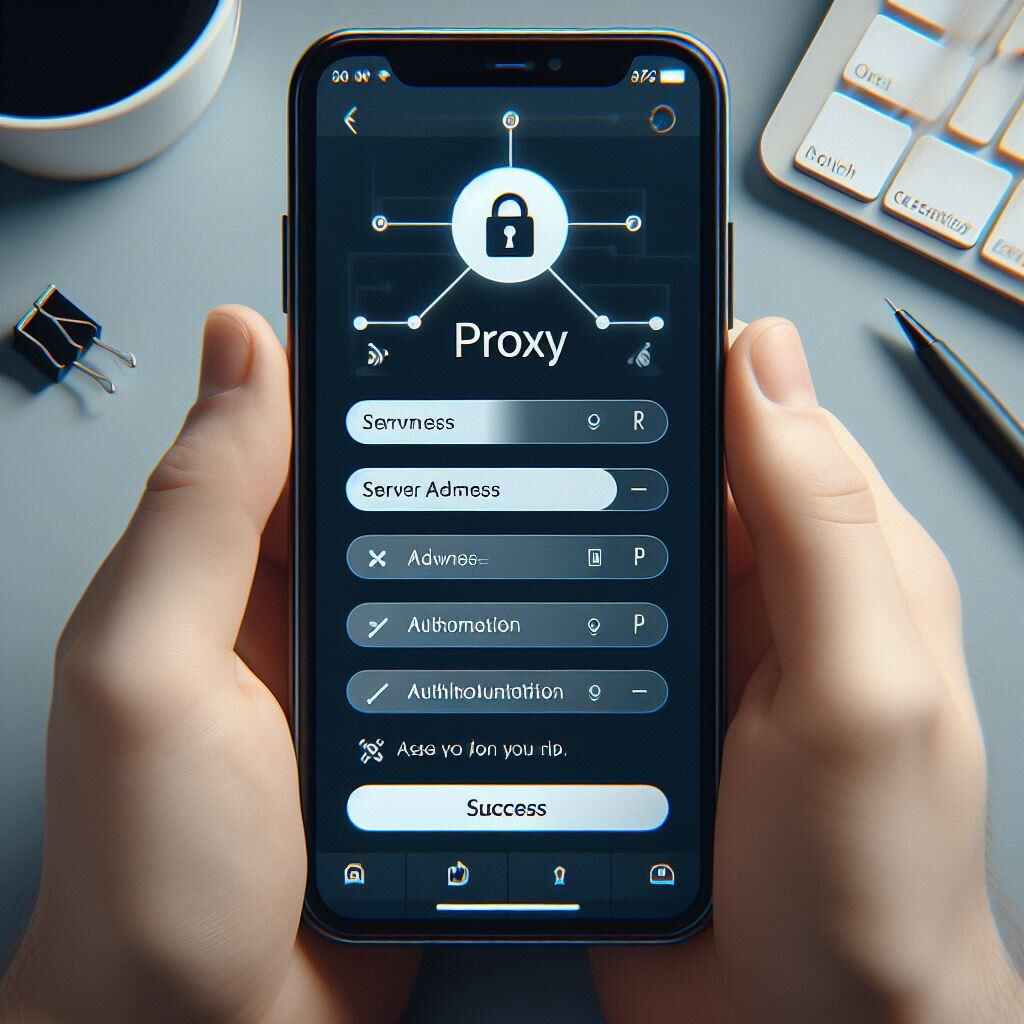
How to change proxy in Android using WiFi connection?
Use this method wherever you use Wi-Fi for Internet.
- Go to Android Phone Settings >> Wi-Fi. You will see Connected Wi-Fi Network.
- Long press for a few seconds on the connected Wi-Fi network. You will be shown some options.
- Click on Modify Network. You will then see some options, tick on our Advance Option.
- custom proxy set
- Click on Modify network: Set the Proxy Option to Manual, now a box will appear, in which you have to enter your Proxy. Finally click on OK button.
Proxy setup in android
You have set the proxy of your rooted android phone without any application. But this method can be used only where they connect to the Internet through Wi-Fi. If you use Internet connection through mobile data, follow the next method.
Second Method Custom Proxy Set Kaise Karte Hai
- First install Drone App.- Download Here
- Open the application after installation. Scroll down the page by going to Settings section. If you are using Wi-Fi then select wifi, for those using mobile data click on Settings for not listed network.
- Enter Proxy in Hotname section. If your port is password protected then enter Username/Password also.
- Go to the main screen of Drone App and click on ON button, then click on OK button.
Now the Proxy setting has changed in your device. You have learned how to change Proxy in Android device using your 2nd method without rooting. Drone is a best proxy application for android phone. Friends, I have told you the fastest and easiest way to change proxy in Android.
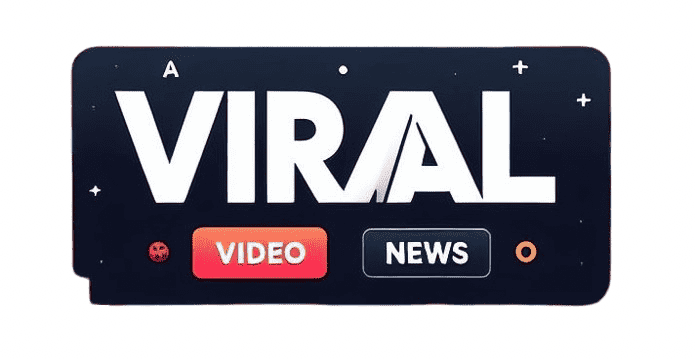
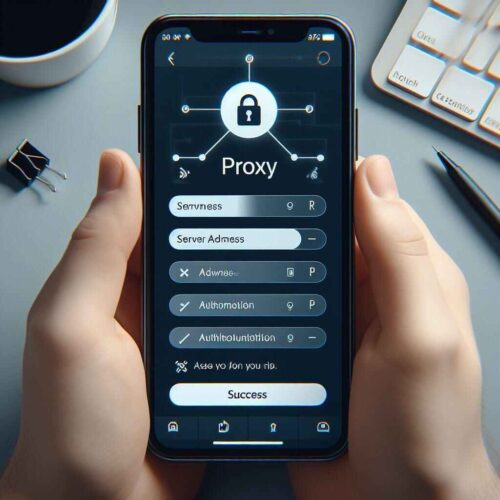




Add comment